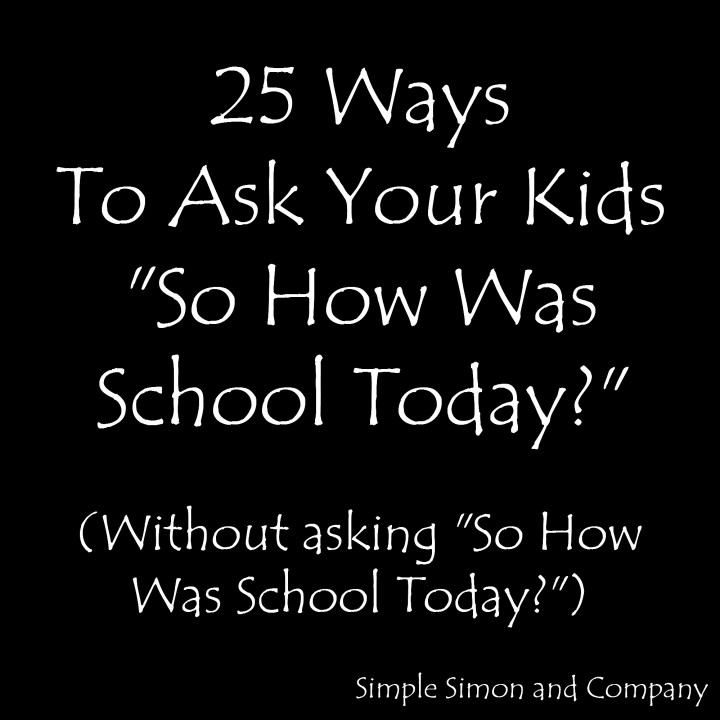NOTE: This Post is now an APP that is available for purchase for 99 cents. Every weekday all year round it will provide you with a different question to ask your kids…and none of the questions are “So how was school today?” ![]() You can find the APP HERE
You can find the APP HERE
This year Simon is in 4th grade and Grace is in 1st grade and I find myself asking them every day after school, “So how was school today?”.
And everyday I get an answer like “fine” or “good” which doesn’t tell me a whole lot.
AND I WANT TO KNOW A WHOLE LOT!!!!
Or at get at least a full sentence. So the other night I sat down and made a list of more engaging questions to ask about school. They aren’t perfect…but I do get at least complete sentences…and some have lead to interesting conversations…and hilarious answers…and a few insights into how my kids think and feel about their time at school.
#1. What was the best thing that happened at school today? (What was the worst thing that happened at school today?)
#2. Tell me something that made you laugh today.
#3. If you could choose who would you like to sit by in class? (Who would you NOT want to sit by in class? Why?)
#4. Where is the coolest place at the school?
#5. Tell me a weird word that you heard today. (Or something weird that someone said.)
#6. If I called your teacher tonight what would she tell me about you?
#7. How did you help somebody today?
#8. How did somebody help you today?
#9. Tell me one thing that you learned today.
#10. When were you the happiest today?
#11. When were you bored today?
#12. If an alien spaceship came to your class and beamed up someone who would you want them to take?
#13. Who would you like to play with at recess that you’ve never played with before?
#14. Tell me something good that happened today.
#15. What word did your teacher say most today?
#16. What do you think you should do/learn more of at school?
#17. What do you think you should do/learn less of at school?
#18. Who in your class do you think you could be nicer to?
#19. Where do you play the most at recess?
#20. Who is the funniest person in your class? Why is he/she so funny?
#21. What was your favorite part of lunch?
#22. If you got to be the teacher tomorrow what would you do?
#23. Is there anyone in your class that needs a time out?
#24. If you could switch seats with anyone in the class who would you trade with? Why?
#25. Tell me about three different times you used your pencil today at school.
*****
So far…my favorite answers have come from questions #12. #15, and #21.
I actually love questions like the “alien” one (#12). They give kids a non-threatening way to say who they would rather not have in their class, and open the door for you to have a discussion to ask why, potentially uncovering issues you didn’t know about before.
And the answers we get are sometimes really surprising. When I asked question #3, I discovered that one of my children didn’t want to sit by a best friend in class anymore — not out of a desire to be mean or bully, but in the hope they’d get the chance to work with other people.
Sometimes we just need to figure out the right kinds of questions to ask our children….some questions may work better for some kids than others. That’s how it is with my own children. But I want to know what is going on in their lives and how I can help them. So….I will continue to ask…and ask…and ask…
And, as my kids get older I know that I am going to have to work harder and harder to stay engaged with them…but I know its going to be worth the work…
-liZ
NOTE: Because these questions were geared for elementary school aged children I have also made another list for teen age children that you can find here: 25 Ways to Ask Your Teen “How Was School Today?” without asking them “How Was School Today?”
****Also, to get a printable version of this list just click here: 25 Ways To Ask Your Kids So How Was School Today Printable
NOTE: There is also a companion post for this post that you can find here: 17 Tips for Communicating with Kids
This article originally appeared on Simple Simon and Company